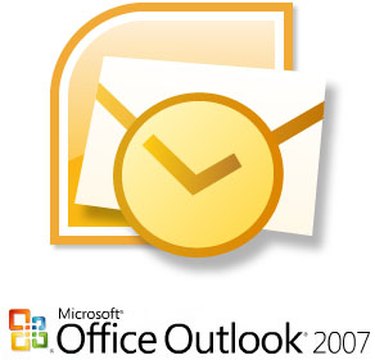
Microsoft Outlook is a popular and powerful e-mail and contact management software program used by much of corporate America. One of its many features allows you to conduct simple surveys with just a few clicks of the mouse and an e-mail. Follow the steps below to use Outlook to conduct a survey of your own.
Step 1
Open the mail navigation window in Microsoft Outlook and click "New" to create a new e-mail message.
Video of the Day
Step 2
Click on the "Options" tab at the top of the new window. Then select the icon labeled "Use Voting Buttons." (see graphic)
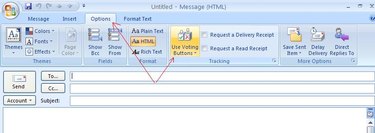
Step 3
Select "Custom" from the drop-down menu that appears.
Step 4
Choose what type of survey voting options you would like to use from the drop-down menu in the middle of the dialog box. (see graphic)
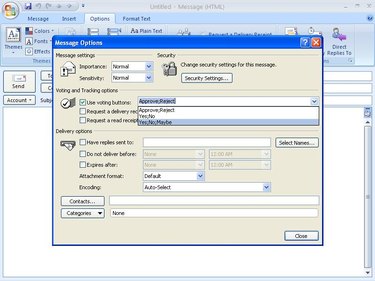
Step 5
Close the dialog box, then select the recipients for your survey as you would with any other Outlook e-mail message. Outlook recipients can respond to you with their votes.
Tips & Warnings
- Recipients not on the Microsoft Outlook platform (such as those using Blackberry) may not be able to utilize the survey feature.