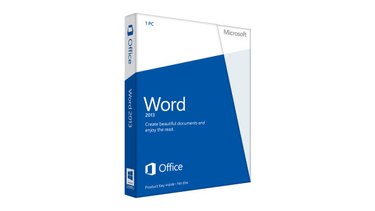
Sending Word documents to friends, clients, teachers, co-workers or anyone else through email is not only green -- you don't have to print the document to share it with somebody for reading -- but straightforward, as well. Send your manuscript, research paper, reports, stories or virtually anything, as long as it is in a document format. Send a Word document via email as an attachment or with the Share feature in Word software.
Email Attachment
Step 1
Have the Word document ready. Save it in your computer or in any external drive. Make sure that the file size is within the file attachment limit in the email service you are going to use. File limits vary, depending on the service. If you have an email service that has a larger file limit size -- say 25 MB -- but the recipient has a service with a smaller file limit size -- say 10 MB -- your ability to send a larger file will be affected. Determine the size of your file by right clicking on the name of the file in your document folder and clicking on "Properties."
Video of the Day
Step 2
Sign in to your email account, and click on the new message button or icon. Terminology varies by email provider.
Step 3
Type the recipient's address and your message to the recipient. After you are done writing your message, put a subject, then click the Attach or Insert button. It typically features a picture of a paper clip. The attachment dialog box will display with a list of files.
Step 4
Locate the Word document you are going to send. Once you find the file, click the name of the file to highlight it, and then click the Open button. Your file will attach to the email. To confirm that it is attached, look for the Word document filename together with the paper clip icon underneath your email subject line.
Step 5
Click the Send button to send the email to the recipient. A confirmation message will display afterwards.
Word Share Feature
Step 1
Click the File tab in your saved Word document.
Step 2
Select Share in the context pane on the left, and then choose the Email option in the Share window.
Step 3
Decide how you want to send the document via email and select your preferred option. Word offers multiple options including, sending the document as an email attachment, an online link, PDF document, XPS file or as an Internet fax.