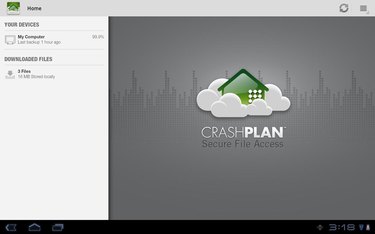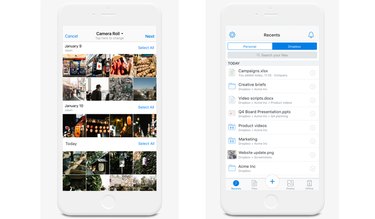You've probably got a lot of digital files. Think about it: Music tracks, vacation videos, baby pictures, school reports, work presentations, and so much more. That collection can get a little daunting, especially when it comes to safeguarding it.
You've probably heard that you should back up all of that content, but have you actually done it? Most people don't think about it until they get zapped—and then some or all of those irreplaceable items are gone for good.
Video of the Day
You need a plan
If it's worth keeping, it's worth backing up. And if you think putting everything on your phone or computer is a good idea, think again. If a virus attacks your computer, you could lose everything in the blink of an eye. Even without malicious intent, computers eventually die.
Smartphones, tablets, and memory cards aren't the answer, either. Portable media can fill up pretty quick, making it impossible to take new photos and videos or even check Facebook. And memory cards are pretty fragile and easy to lose, as well.
Keep a copy on a second drive
Computers die and stuff gets deleted off that desktop every day. Backing up to an external hard drive allows you to create a copy by dragging and dropping content from your computer. If the device is on your network, you can even send files to it straight from your smartphone. (Just don't keep it on the network to avoid hacking or other mishaps.) External hard drives come in different shapes, sizes, and storage capabilities.
When it comes to hardware though, a second backup is always a good idea. Years ago, my backup external hard drive died, without warning. I think I actually cried. Luckily, I was able to get someone to retrieve the files from it.
Since then, I've backed everything up to two portable hard drives. One is a Buffalo Technology MiniStation and the other is a Western Digital My Passport. The WD model can pack up to 1TB of storage in your pocket for well under $100. For something with a bit more power, Seagate has portable and desktop drives under the Backup Plus line, with options ranging from 500GB to 8GB for $69.99 to $249.99.
Double safe: Subscribe to an online backup solution
Of course, if there's a robbery, fire, or flood, having two hard drives sitting on your desk beside the computer isn't going to be very helpful. An even better solution is to have both a backup drive and an online backup.
Instead of relying on hardware to back up all of your precious memories, music tracks, and other documents, you can invest in some backup software.
These programs run in the background on your computer, making regular and routine copies of your files. You can opt to write these files to an external drive within your house, or stored off-site for a small monthly fee. If you accidentally delete something, the computer dies, or if you get hacked, you'll have a copy that you can recover.
If you're going this route, it makes sense to go with off-site protection, even if it's combined with in-house storage. MozyHome offers a 2GB plan for one computer absolutely free. For $5.99 per month, you can increase that to 50GB or opt for 125GB for up to three computers for $9.99. The company also provides the option to add on 20GB increments for $2 each. CrashPlan is another service that offers backup to other computers and drives for free, with off-site backup starting at $5 per month for one computer. Carbonite is a very popular service that offers unlimited storage for one computer starting at $59.99 per year.
The cushion of the cloud
While they might sound the same, backup software is not really the same thing as cloud storage. They both store files on the internet for you. There are key differences, though.
When we talk about backup software (like Mozy, CrashPlan, or Carbonite), it's all automatic and invisible. It just works. It's really designed to secure a large number of files for you in case of disaster.
But when it comes to cloud storage, it's usually a much smaller amount of storage that you can think of like a big flash drive in the sky; it's a convenient place to copy specific files so you can get at them from a different computer, or to share them with others.
Dropbox, Google Drive, Microsoft OneDrive, and similar cloud services all offer some amount of storage for free. Just know that it's typically limited to only a few gigabytes. After that, you'll need to pay or plan to clean out that storage space on a regular basis.
And cloud storage is usually not automatic (with some exceptions, of course, like iCloud's automatic iPhone backup and the way Dropbox and OneDrive can back up your phone's photos). But most of the time, you will be the one doing all of the copying.
When choosing how to secure your files with a backup plan, think about what's best for your needs. Figure out how many devices, users, and files will be involved—and go from there. Just remember that any backup plan is better than none at all!