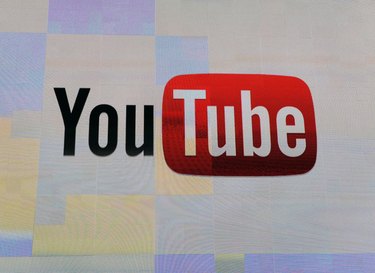
YouTube's full-screen mode can trigger a blank screen or crash due to the extra processing power it requires. When you switch to streaming video at a full-screen size, YouTube automatically increases the resolution and video quality, putting extra demands on your system's processor and graphics capabilities. You can upgrade your computer hardware, update the key software applications involved or shut down unnecessary programs and processes to attempt to resolve the issue.
Update Browser
Download and install the latest version of your browser together with the extensions running on top of it. This process installs the latest performance optimizations and compatibility updates and may enable full-screen YouTube playback. Clearing your browser's cache and cookies may also fix the problem (check within the browser documentation for details of how to do this). If a bug within the browser is causing YouTube to crash, completely uninstalling the application first should be enough to remove any corrupted files or damaged plugins. Pay particular attention to the Adobe Flash plugin -- you can install the latest version from the Adobe website. Testing YouTube's full-screen mode in an alternative browser is a useful way of determining whether your computer or one particular browser is the root cause of the issue.
Video of the Day
Update Graphics Drivers
Video card and motherboard manufacturers release regular driver updates for their hardware. These updates include performance improvements and bug fixes, and ensure your graphics chipset is compatible with the latest Web technologies (such as those employed by YouTube). Open the official website for the manufacturer of your video card or onboard chipset and locate the correct drivers for your hardware and operating system. Once the drivers are downloaded, launch the setup files and follow the instructions on screen to complete the process. It's also worth ensuring that the latest Windows updates have been installed through Control Panel, as these minor upgrades can also improve graphics performance and overall system stability.
Close Down Other Applications
Your computer's processor and memory are finite resources, and switching to full-screen mode when using YouTube could overload them. You can increase the amount of free RAM and decrease the load on your CPU by shutting down unnecessary programs and background processes. Launch the Task Manager (by right-clicking on the taskbar and choosing "Task Manager") to see which applications are using up most processor time and memory. If full-screen YouTube playback is too much for your computer to handle even without anything else running, you'll likely need to upgrade your CPU or install additional RAM on your motherboard.
Further Troubleshooting
Pausing playback before switching to full-screen mode can reduce the demands on your browser and enable you to view the video successfully. Alternatively, you can select an inferior quality video setting from the pop-up list on the video toolbar (the gray gear icon). This reduces the size of the video being streamed to your computer, and as a result reduces the system resources required to display it without problems. On some systems, right-clicking on the video before switching to full-screen and disabling hardware acceleration from the first tab may be enough to resolve the issue.